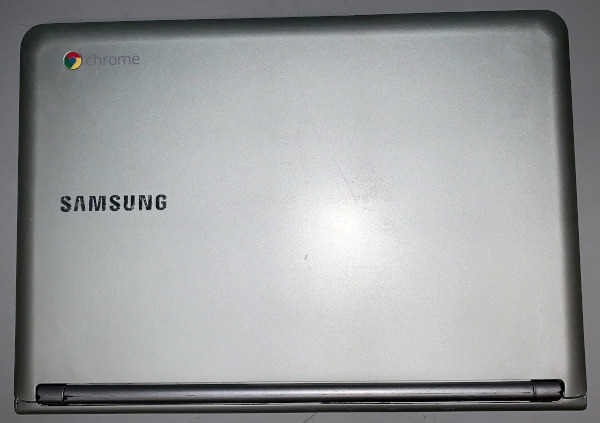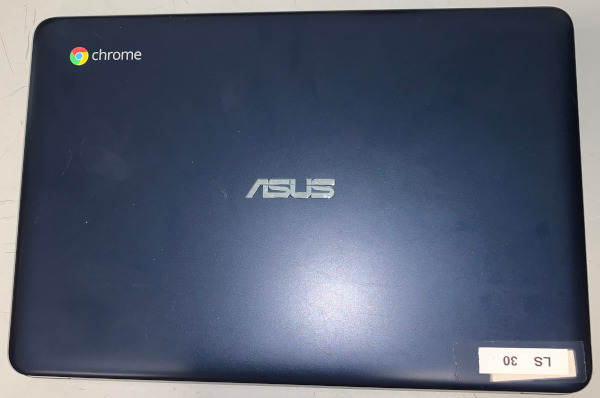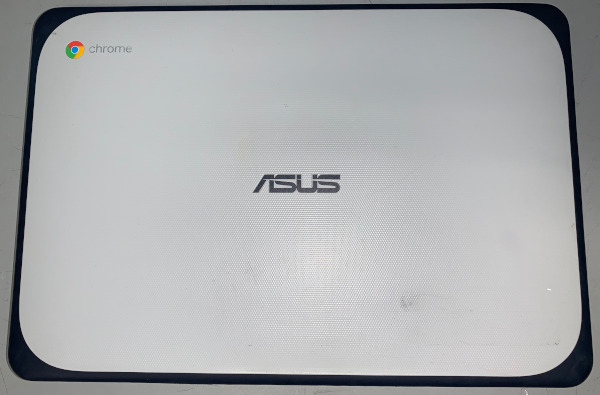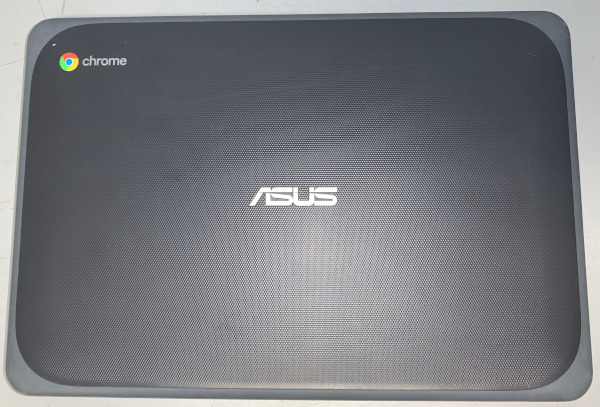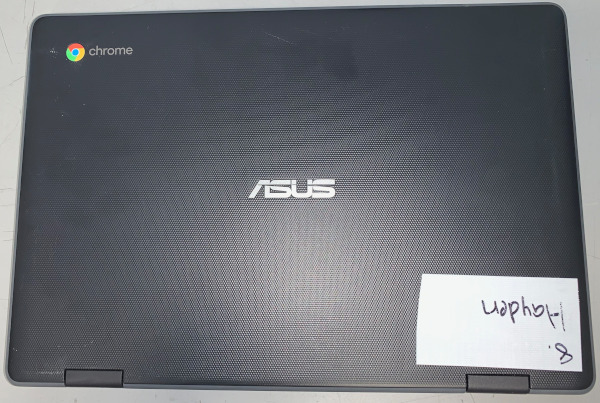Chromebook Help
“My Laptop is doing weird stuff. HELP!”
Unwanted extensions can spam you with ads/banners/popups, change settings, redirect you to malicious websites, send your data to cyber criminals, and stop students from learning. Often, some really cool websites require the extension to play the game or see the photos. Your grief is their profit. Uninstall unwanted extensions from Google Chrome (on your Mac laptop) or Chromeos (a Chromebook)
Will my Chromebook update?
You need to know who made it (many of ours are ASUS, but some are Samsung or HP, etc.) and then the model. Google uses the phrase Auto Update Expiration date to indicate if the computer is "vintage" and no longer capable of updating. For the quick answer: if it has a USB-C charging port, it should.
"Every Chrome device receives regular updates from Google until it reaches its Auto Update Expiration (“AUE”) date... When a device reaches AUE, automatic software updates from Google will no longer be provided." You can learn more here.
Once a device is past its Auto Update Expiration, it's unlikely to get further updates, so it may not be able to update to the latest and greatest version of ChromeOS.
Identifying Your Chromebook Model
Chromebooks eventually stop receiving updates, and Google calls this AUE (Automatic Update Expiration). This information is helpful for when you want a Chromebook to run a program, but it says it can't. It might be that your Chromebook is now obsolete for use with online software (such as i-Ready). You will find the dates here: Auto Update policy - Google Chrome Enterprise Help.
Google extended support on some models, and this section is updated as of 9/28/23. AUE noted with an asterisk (*) means these ChromeOS devices must opt in to receive extended updates. Of course, we intend to opt in.
If you want to update your Chromebook, we have instructions in the right column of this page.
The following table shows some Chromebooks. It gives the device model information, and it tells you when the AUE occurs (when Google stops giving them updates).
| Picture of Device and Descriptive Name | Device Model Example | AUE |
|---|---|---|
|
Samsung 303C |
Samsung XE303C12-A01US |
Jul 2018 |
|
ASUS C201 |
ASUS C201PA-DS02 |
Jun 2020 |
|
ASUS C202 |
ASUS C202SA-YS02 | Jun 2022 |
|
ASUS C202-GR |
ASUS C202SA-YS02-GR | Jun 2022 |
|
ASUS C203
|
Asus C203XA-YS02-GR | Jun 2027* |
|
ASUS C204 |
ASUS C204EE-YS02-GR | Jun 2029 |
|
ASUS Chromebook Flip C213 This really looks like the C204 above, but it has shinier hinges. It's called a flip because you can flip it over into tablet mode or even lay it down flat. The hinges are chrome colored. It really looks like a C204, and C214, and CR 1100. You may have to flip your Chromebook over (as with the C203 above) and read its tag to know which model you have.
|
ASUS C213SA-YS02 | Jun 2027* |
|
ASUS Chromebook Flip C214 Yes, this is the same picture as the 213. The 214 is its doppelgänger. What matters is on the inside, because this one will last 3 more years than the 213. The hinges are chrome colored. It really looks like a C204, and C213, and CR 1100. You may have to flip your Chromebook over (as with the C203 above) and read its tag to know which model you have.
|
ASUS C214MA-YS02T | Jun 2029 |
|
ASUS Chromebook Flip CR1100 This is sometimes called a CR1. CR1 or CR1100 refer to these models (the other model is the touchscreen version, noted below). The hinges are dark gray colored. It really looks like a C204, and C214, and C213. You may have to flip your Chromebook over (as with the C203 above) and read its tag to know which model you have. If you look at the tag, the model starts with CR1100C (C is for Can't Touch This? More likely it's just for Chrome as it's a standard Chromebook).
|
ASUS CR1100CKA-YZ142 | Jun 2032 |
|
ASUS Chromebook Flip CR1100 Touchscreen If you put your finger on the screen and the mouse tracks along with your finger, you have a touchscreen model. It's the "twin brother" to the CR1. If you look at the tag (as described under the C203 or below) the model starts with CR1100F (F is for finger?).
|
ASUS CR1100FKA-YZ182T | Jun 2032 |
If You're Still Unsure, Look For The Model Number
If you did not see your model listed above, look at the Chromebook to identify the model number, and you can still visit Google to look up your device here: Auto Update policy - Google Chrome Enterprise Help
For ASUS Chromebooks, look at the tag on the bottom. On the tag, look for the stylized ASUS logo, then for the word model, and the model number is to the right.
Here is the tag for a C202:

Note that C202 is not the C202-GR as it doesn't have a dark gray case (it's the paler model with the blue bumper).
This is the tag for a C203:
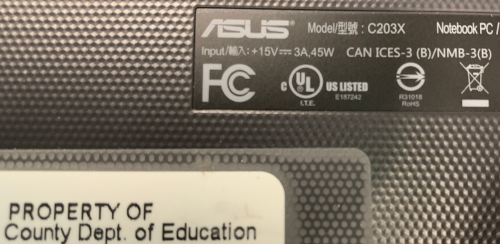
This is the tag for a C204:

This is the tag of the C213

And this one is for a CR1100 (non-touch model because it has a C not an F).

But What If It's Not An Asus?
If it doesn't say the model on the display (like an HP/Lenovo ThinkPad X131E), or on the base (usually near the trackpad), the tag (on the bottom) should say "Model" on it somewhere. This tag is from an old Samsung 303C.
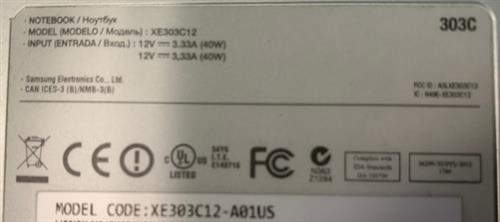
"Model Code:" still means model. If you don't see a model (for example, the Lenovo ThinkPad's model was removed from the screen by a student helper) look at the tag. If the tag still doesn't have a model, try doing an Internet search for any ID you see:

I see a Compliance ID of TP00035B. Searching for TP00035B on a search engine, it produces search results with the information, "X131e Laptop (ThinkPad)".
Chromebooks with USB-C chargers should be able to update to at least ChromeOS version 126.
This is the end bit of a USB-C charger; it looks somewhat like a racetrack.

Note: if you want more information about USBs, look at the bottom of this column, just below the shaded box.
You might "sneak by" with ChromeOS versions lower than these, or you might experience problems. This is the version of Chrome OS that the vendors say they need.
Amplify wants the latest two versions of ChromeOS. As of August 3, 2023, the stable channel update was on the first, and that's 115.0.5790.160. Source link.
Big Ideas Math wants Chrome 123 or higher.
Discovery Education offers an online system check
Instructure Mastery Connect (Canvas) recommends Chrome 126 or better. "Other browsers may work, but we can't guarantee that they provide an optimal user experience. Some browsers may require additional configuration for optimal use."
I-Ready says that it needs Chrome 124 or higher. You can do an i-Ready System check here: i-Ready Connect Configuration Check.
WIDA (DRC Insight) is no longer being used. TIDE/ELPA21 is the replacement. ELPA21 wants Chrome 125.
How Do I Know Which Version of ChromeOS My Device Is On?Press Alt-V on the sign-in page. In the upper right corner, the version of Chrome OS is listed.

It might say something like "126.0.6478.254". That first number is the major version, so this is Chrome 126. If it said Google Chrome 118.0.5993.164, then it's ChromeOS 118. You know those signs at the fair that say, “You must be this tall to ride this ride”? While websites don’t have height requirements, some websites have version requirements; if you don’t meet the minimum, things won’t happen.
What's the Highest Version My Chromebook Supports?
Check out the info to the left of this column.
You can see when your device no longer receives (or received) updates. Then you can look for stable channel releases and get an idea. For example, the Stable Channel Update for ChromeOS / ChromeOS Flex
on Friday, January 27, 2023, was updated to 109.0.5414.125. If you need to do WIDA testing, you need a Chromebook that could receive an update after January 2023.
However, if you're in a hurry and don't want to read a whole webpage, here's a quick cheat for right now: for the ASUS Chromebooks we purchase, you need one with a USB-C charger (the ones with a round plug-charger won't update far enough [only to 105 or lower] because Google doesn't support it).
If your Chromebook is capable of updating, normally you can turn them on, open them up, and let them update. This does take time and you may have to be patient to let your Chromebook get the update from Google. If you're in a hurry, you can try following the Chrome updating procedures to see if you can get it to update in a more rapid manner.
Updating Your Chromebook
You can always try to persuade it to download an update. Log in to your Chromebook and in Chrome type this address (where you might type http://www.google.com replace it with) chrome://os-settings/help
You may have to press the Check for Updates button. It may start downloading an update and ask for a restart, and that's great, because you're getting an update that can fix things.
If that page tells you "Google Chrome is up to date", and something still isn't working, it may be that Google has stopped sending updates to that device.
If you cannot update your Chromebook because Google no longer supports it, the workaround is to buy a newer Chromebook.
Plugging Away At USB Info
This is more information about USB.

- USB-A was what the previous lease of macs used to connect to Promethean boards. If you have a recent mac, you need a USB-C dongle to plug this in.
- USB-B is the end of a cable typically plugged into a printer. These are called A/B cables as B goes into the printer, and A should go into your computer. If you have a recent mac, you need a USB-C dongle to plug USB-A in.
- USB-C is what is now on the side of the current leased macs. The good thing about the design is that you can’t plug it in upside down.
If you want to really dig deeper into the USB technical side, Lifewire has an in-depth article about the differences between USB-3 and USB-C. They also discuss how USB 3.2 is a rebranding ("USB 3.0 is now called USB 3.2 Gen 1, and USB 3.1 is called USB 3.2 Gen 2."). And of course, now there’s SuperSpeed USB 20Gbps (no, I’m not kidding). CNET article on the new speeds while we wait for USB 4 to arrive.

 Additional settings for Safari Browser.
Additional settings for Safari Browser.